Dear Valued Customer,
ChannelOnline 7.1 released to all ChannelOnline customers on June 24, 2016. There are several new functional enhancements in this release, so please review the detailed notes below.
ChannelOnline Release 7.1 builds upon many of the changes made in the application in our previous release.
Highlights of the new and updated functionality:
- Standard Plus document view with inline editing
- Improved bundle handling on documents
- Two factor login authorization
- Enabling price tiers
- Report & dashboard customization
- Supplier updates
If you have questions about this release, please contact your sales manager, or contact Customer Support at ChannelSupport@CBSi.com.
ChannelOnline 7.1 Release - June 24, 2016
This release focuses on the refinement of updated Sales document functionality, tiered pricing, two factor authentication, dashboard improvements, and search auto complete.
|
A new document view option and easier bundle management when creating quotes/orders gives the user greater flexibility when transacting sales.
New Editing View (Standard Plus)
As part of the effort to make building a quote easier, we have introduced a new document view that blends the standard view and the sourcing view (single supplier) for quick editing. Instead of going to the Line Item Edit Window for each item, you can click into a row on the Standard Plus view and edit main item information right on the page. Once you click on the new row edit icon in the document, the information that can be edited includes these fields:
- Description
- Part #
- Quantity (Qty)
- Unit Price
- Notes
- Cost (from selected supplier)
- Contract #

Add Product to Row
When adding products to a sales document, they are added to the bottom of the product table. Now, if you are using the Add Product box (text field above the totals section) or the Quick Add Product window (form the Add/Import/Update button), the product matching your search can be placed in a row within the product table. This feature works inside or outside a bundle with a single selected row and exact product matches only. If you are taken to the search results page, or if you selected more than one row, the product(s) added will be placed in the default location at the bottom. Steps to add a product into the table on an open quote:
- Find a Mfr Part #,
- Open a quote with more than 2 items,
- Select a row to add the product under (Additions always go below the selected line),
- Place the Mfr# into either the Quick Add Product window or the Add Product text box, and click "Search",
- If there is a direct match, the new item should appear below the selected row.
Bundle Management
A new bundle view was added to help users working with bundles on quote and order documents. The bundle view hides all the other line items on the document and only shows the line items in the selected bundle. All line actions and re-order functionality for regular items are available to the user. To initiate the bundle view, select the view bundle icon (icon with three stacked lines) to the left of the bundle header. Actions that you can perform while in the bundle view:
- Add/delete items from a bundle in the bundle view or document view
- Edit inline if in the Standard Plus view, or use the edit window
- Added bundle header info to top of Edit Window for reference
- Re-order lines within the bundle
- Edit header and subtotal information
- See list price, update quantity and end-customer price
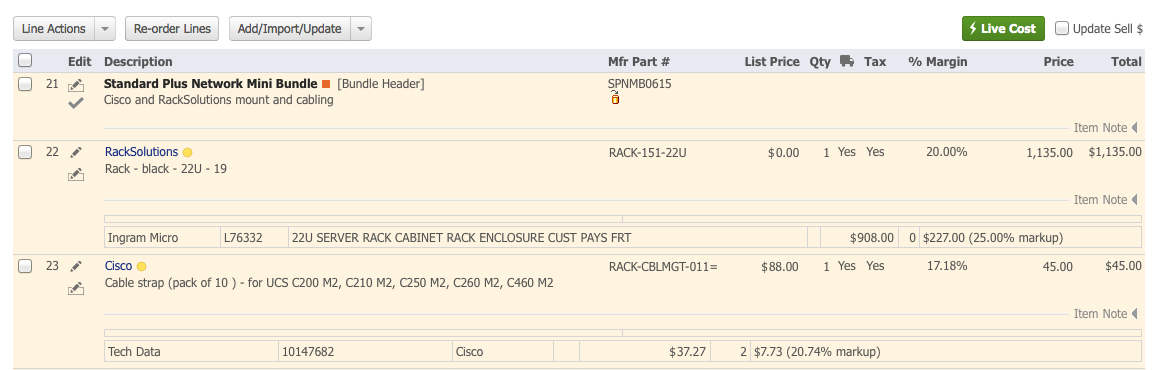
|
Pricing Tiers and Price Profiles
Add a higher group level to assign multiple accounts and then give them more customized pricing through the Price Profile. Price Tiers make managing large customer bases easier by assigning larger groups of accounts to Tiers and creating smaller custom price variations at the Price Profile level if and when needed. Tiers do not take the place of Price Profiles. All accounts will still need to be assigned to a Price Profile for Tiers to work. When the a Tier is activated the rule structure looks like (from broadest to most granular):
- Price Profile - Global settings (broadest rules, catches items without other rules)
- Pricing Tier - Category / Manufacturer
- Pricing Tier - Part # specific rule
- Price Profile - Category / Manufacturer
- Price Profile - Part # specific rule
- Global Line Item Pricing (most specific, always applies)
Example: Account Group A needs to have a 20% off list on HP Inc Laser Printers, but one account, Customer X, in Group A needs to get 25% off list. The Price Tier should have the 20% off list rule, and Customer X's Price Profile should have the 25% off list rule. This way the rule from the Price Profile will be the one applied to HP Laser Printers.
To accommodate these changes, there is an update to the control menu to use Pricing as the section label instead of the former Price Profiles label. Split the Pricing section into two pages, one for profiles and tiers and the other for pricing settings. When enabled, the Pricing Tier option is displayed on Account view and is selectable on the edit page. Additionally, the XML schema was updated to support Price Tiers and contract information.
Two Factor Login Authentication
Two factor authentication is now available for extra login security. Once activated and a mobile device has been initiated, a simple additional login step is added:
- Go to the Channelonline login page,
- Enter your ID and PW,
- Receive a SMS text message to your mobile device (NEW),
- Input code from body of the SMS message in to a new field on the login page (NEW),
- Hit 'Verify' to gain access to ChannelOnline.
|
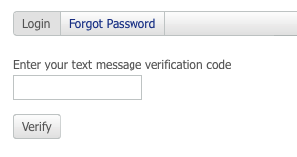 |
NOTE: Separate activation and additional fees are charged with this service.
Administrators can now limit access to users to edit their account profile by disabling the new personnel access labeled "User can Edit their My Account information".
|
Users want to be able to get information important to them on their dashboards. New flexibility has been introduced to the users' dashboards in ChannelOnline. Along with the current dashboard reports and tabs that come with the application, users can modify them or create their own. Up to six dashboards can be active under the Home tab for each user. Part of this flexibility comes with the ability to add Saved Reports (summary reports with chart generation) to Dashboards. Now when you run a report in the reporting section, you can save that report and make it available to be used on a dashboard. When running the summary reports, under some conditions you can select more than a single criteria and have it used in the chart display. Key dashboard improvements:
- Under My Preferences, you can edit existing dashboards, create new ones, and sort them for tab sequence
- Dashboards are built using template designer base functionality for enable/disable, adding rows, columns, and components
- Summary Reports that are saved from the Sales Reports section can be added as components in the editor
- Quick access to your active dashboards is available through links under your My Account icon in the application header bar.

|
Offering full support for Ingram Micro license product orders through purchase orders in ChannelOnline. Licensing products, also known as X class SKUs, can be used to generate a PO from and order or be brought straight onto a PO without a linked sales order. Licensing products require a dedicated purchase order into Ingram Micro with End User data for processing. End user data can be accessed from the PO by way of the End Customer Info link under the customer PO field.
Modified the credentials and field information provided by Essendant for product and pricing files.
|
Improvements, Issues & Fixes
- Capability to search using Serial Numbers has been added to the search box options in the header. You may search for a single serial number on an order, and if you have more than one potential match, you will be taken to the document results page to see all matches. This function will search purchase orders and display the latest document that matches that serial number.
|
|
- Auto complete / suggest functionality has been incorporated into the application search box for products, accounts, and documents. As you search and find results, the suggestions in the search box will improve. These improved suggestions will come with use over time.
- RMA "Needs Replacement" option on customer return documents.
- Punchout Notification messages and emails are being sent when an end-customer completes a punchout session on your StoreSite (emails can be deactivated).
- User Login History. User login date and time history into ChannelOnline is now retrievable in Admin > Personnel > User Login History. History information can also be reached from the Login History link on the SalesRep Profile view.
- Access a full list of tracked accounts or quotes from the tracking component on the dashboard.
- Support for Newfoundland Standard Time was added.
- When building a quote or order, the system will identify that the user came from a product page, product search, or add product action, and place curser in the Add Product box once the page scrolls down to the last line added (unless you are performing an add to under a selected row).
- Upgraded Product Selectors for Memory, Battery & Power, and Ink & Toner with faster more accurate results and cleaner interface.
- Rectified an issue on POs where items got stuck in "On Hold" status even though they had a total shipped qty for all items.
- All Canadian tax code formats are working for QuickBooks syncronization.
- Configurations can now be added and displayed to users in a Company Favorites list.
- SYNNEX purchase orders had the shipping contact name removed from address line two, it is only sent as the contact name moving forward.
- Black Box the delivery method instances where the purchase order had Ground as default but the "show ship/track info" button showed UPS Next Day Air as selected.
- Tech Data purchase orders accept carrier account numbers for all Tech Data supported carrier types.
- Periodically, tracking info placed on a purchase order was not populating down to the proper container on the original sales order.
- While using Import From Autotask for labor and service parts they would sometimes not be exported to Autotask with the opportunity.
- Unallocated serial numbers were missing from print packing slip document generated by the document delivery window even though ones associated with tracking information were being displayed.
- Corrected a condition where certain accounts experienced incorrect sales report results based on time zones incorrectly applying to the report run.
- RMA reports exporting as tab delimited are containing report details instead of opening as an empty document in excel
- Resolved the condition causing lease options to show on the admin side in documents even though the lease option was disabled as a payment method.
- Corrected and error received when attempting to update serial and tracking through the sales order XML transaction.
|
|
